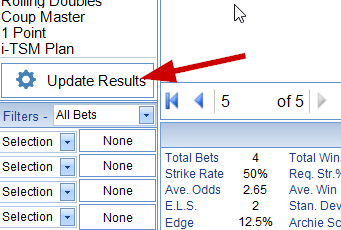Entering Your First Bet
When you first load up TSM you will be presented with the main screen. TSM V8 has a duel input feature. This means you can either enter your bet data directly on the main grid OR you can use the individual bet entry feature.
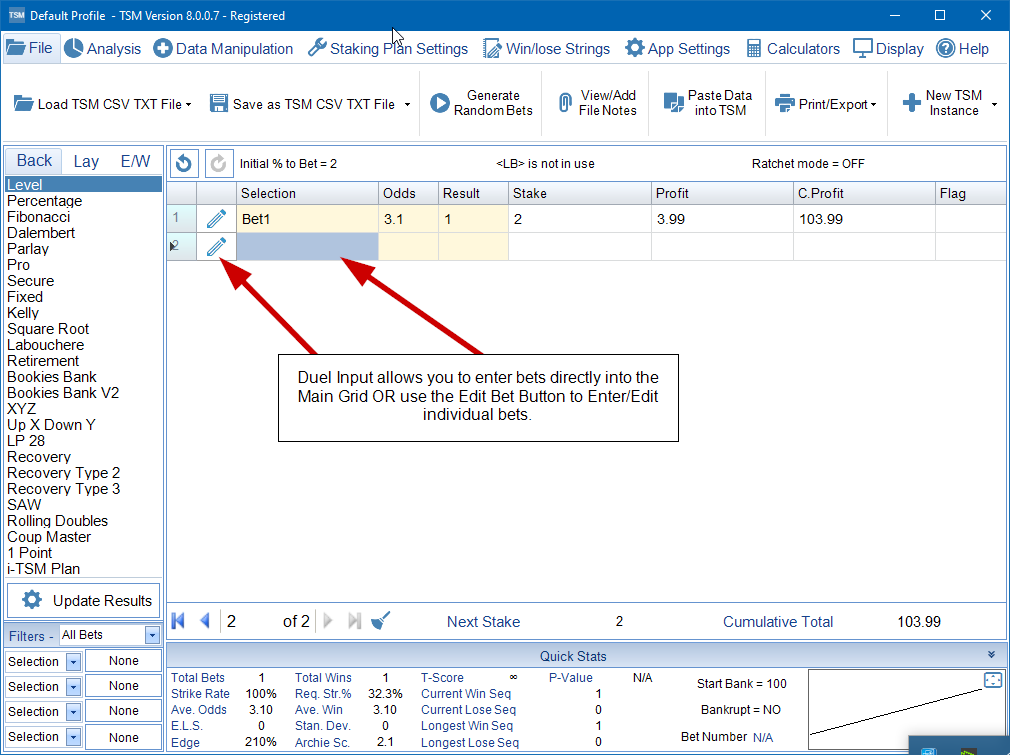
Entering Directly on to the Main Grid
Type your selection, odds and result in the main grid as if it was a spreadsheet. After you have entered your result, the app will auto calculate the remaining columns.
The Selection can be any text. The odds can be decimal OR fractions. The Result can be any text. At default TSM will treat 'Won', "Win' and '1' as a winning bet. (Positive Return). This can be changed later on the Win/Lose String Tab/Screen.
Navigate between the Grid Cells using your Tab Key or Arrow Keys on your keyboard. You can also press Enter after adding the bet result. You can also select an individual cell using your mouse if required. TSM will automatically calculate the remaining columns when it has all the data it needs.
Edit/Enter Bets Individually
At the beginning of every row is an edit button. Press this to use the Edit/Enter Bets Individually Feature.
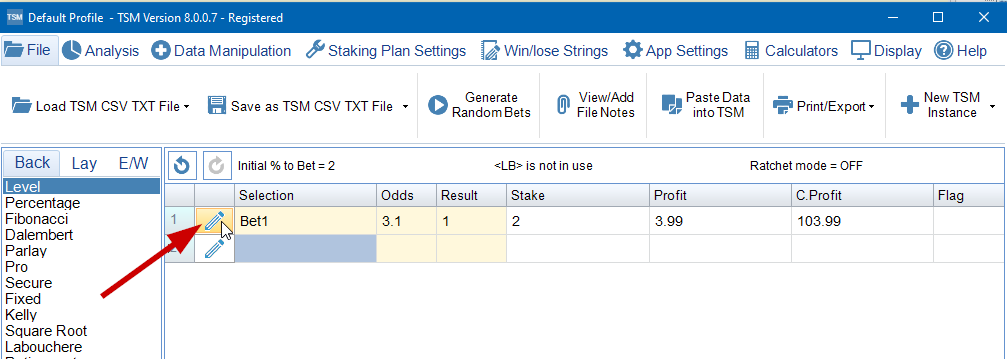
This will open a New Dialog Box where you can enter/edit the bet data. Press the 'Update Bet' Button once finished.
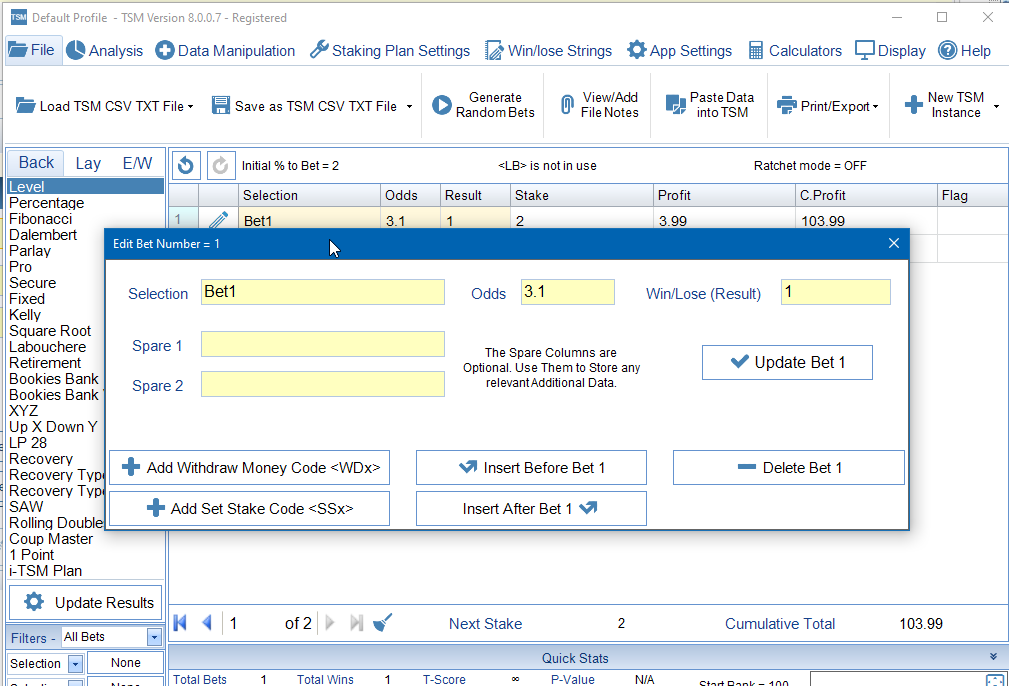
The Selection Text Box can include any text.
The Odds Text Box will accept decimal format or fractional format.
The Win/Lose Text Box will accept any text.
The Spare 1 and Spare 2 Text Boxes are optional.
More Information On the Spare 1 and Spare 2 Extra Colums - Extra Columns
In the screenshot below I have entered 4 bets. 2 Winners and 2 Losers.
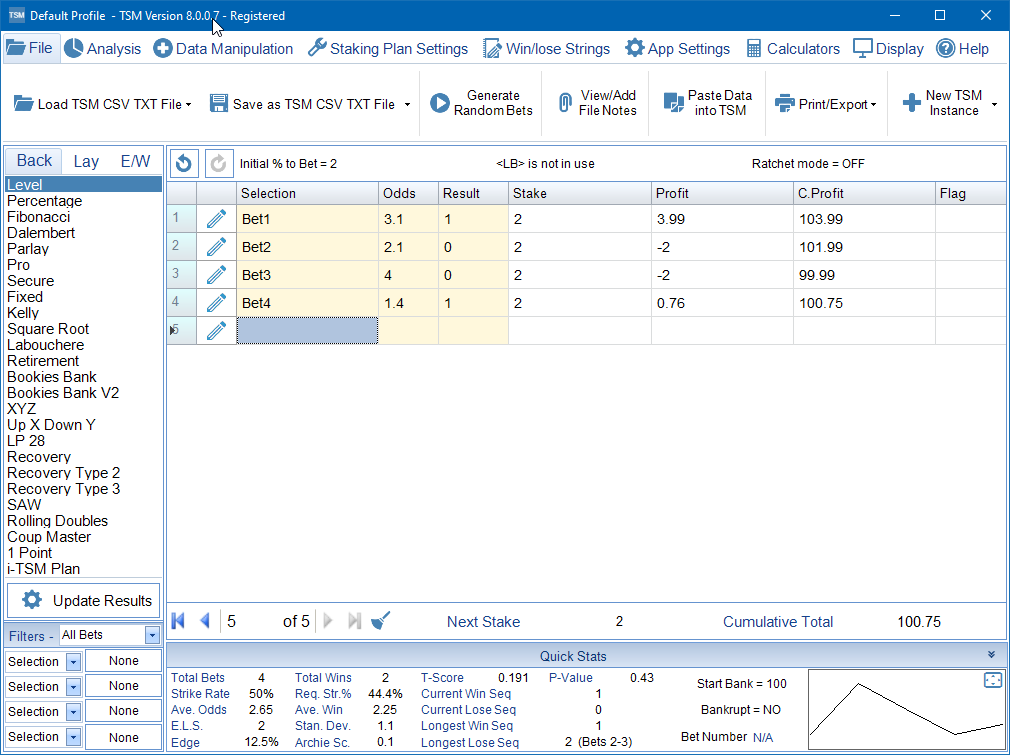
You can now switch between staking plans and see how each staking plan would effect the total profit.
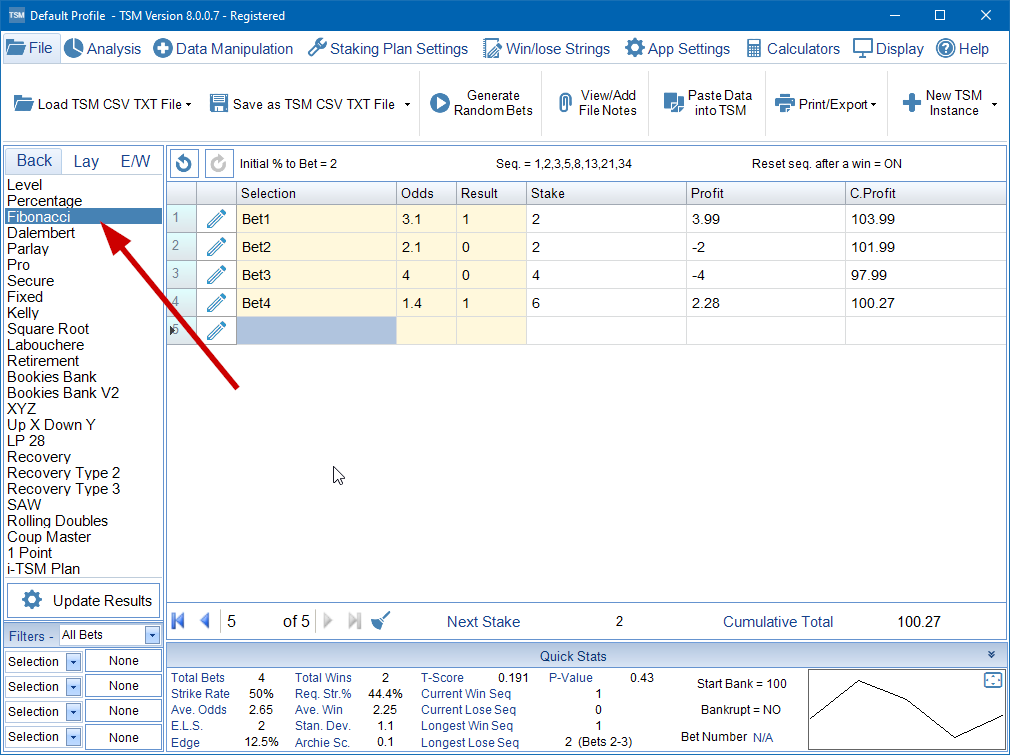
|
When editing data in the Main Grid. The data will ONLY recalculate if you press ENTER in any cell in the Result (Win/Lose) Column. As an alternative, you can press the 'Update Results' button. This will force the data to be saved and a recalculation to take place.
|
|
You can drag n drop rows if you need to reorder them. Select the row with your left mouse button and start dragging it to where you want it to go. TSMapp will automatically recalculate if needed. |