Advanced Filters
Advanced Filters were added in Feb 2024.
Press the Adv Filters Button in order to access the Reports Screen. From here we can view reports and select filters. The Reports screen is part of the Analysis Section of TSM and can also be accessed from Analysis Tab. View this topic for a Reports Recap if needed.
In this example the data set we are using has the Betfair Race Details in the Spare 2 Column. This means we can generate reports on Course, Race Type and Race Distance as well the usual odds.
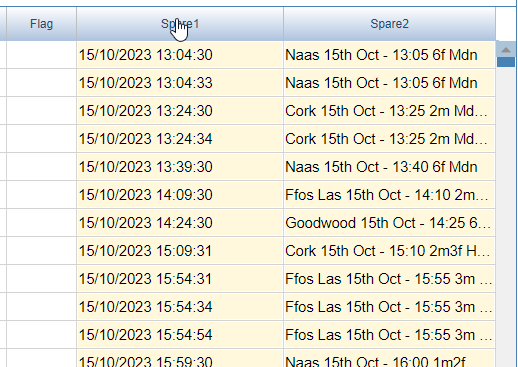
Press the Adv. Filters button. (You can also go to the Analysis Tab and press Reports.)
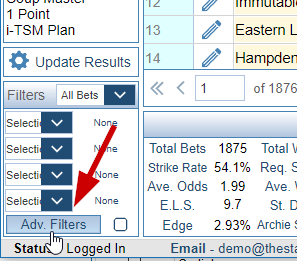
In this example let's filter on Race Course on the Spare 2 Column. I have then sorted on the Profit Column. I want to Filter on the top 3 courses.
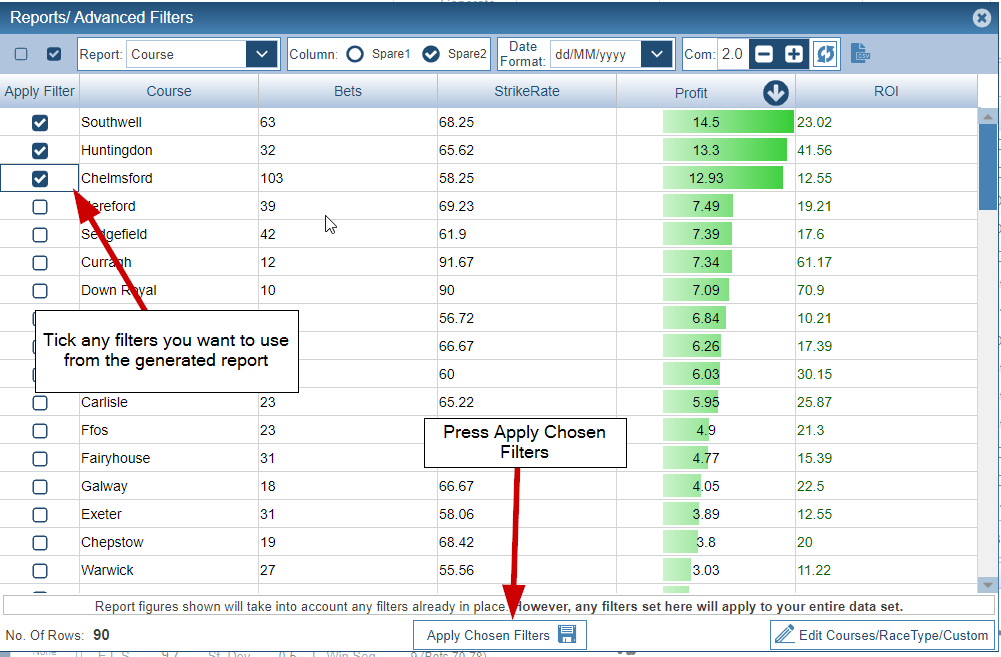
I want to only show Southwell, Huntingford and Chelmsford. We tick those 3 Courses. Then press Apply Chosen Filters. The result is that the main results only show those 3 courses.
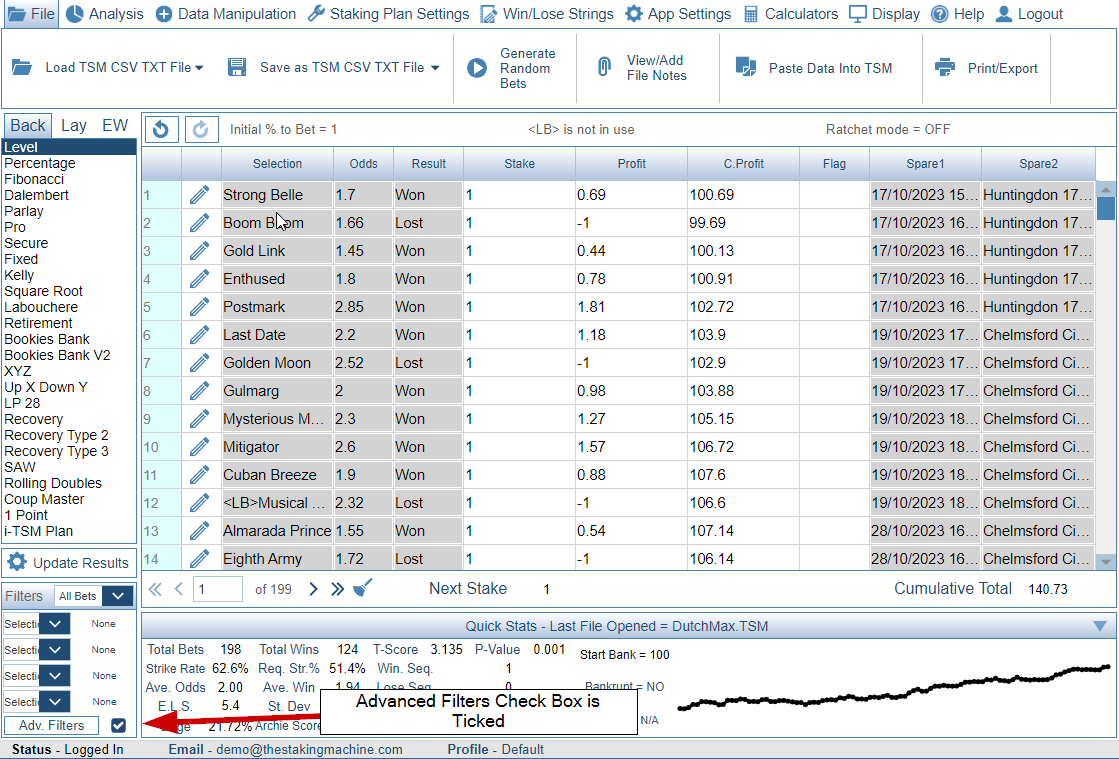
Note the main grid is greyed out to indicate it cannot be edited. This is exactly the same as before when using basic filters. Note also the Adv. Filters checkbox is ticked. You can easily switch off the advanced filters by simply unticking the check box.
Basic Filters and Advanced Filters can be used together at the same time.
Note - When you save the data to either TSM, CSV or TXT file only the Filtered data is saved. Be careful not to overwrite your data. If you do make a mistake do NOT close TSM. Simply use the Redo/Undo Buttons.
