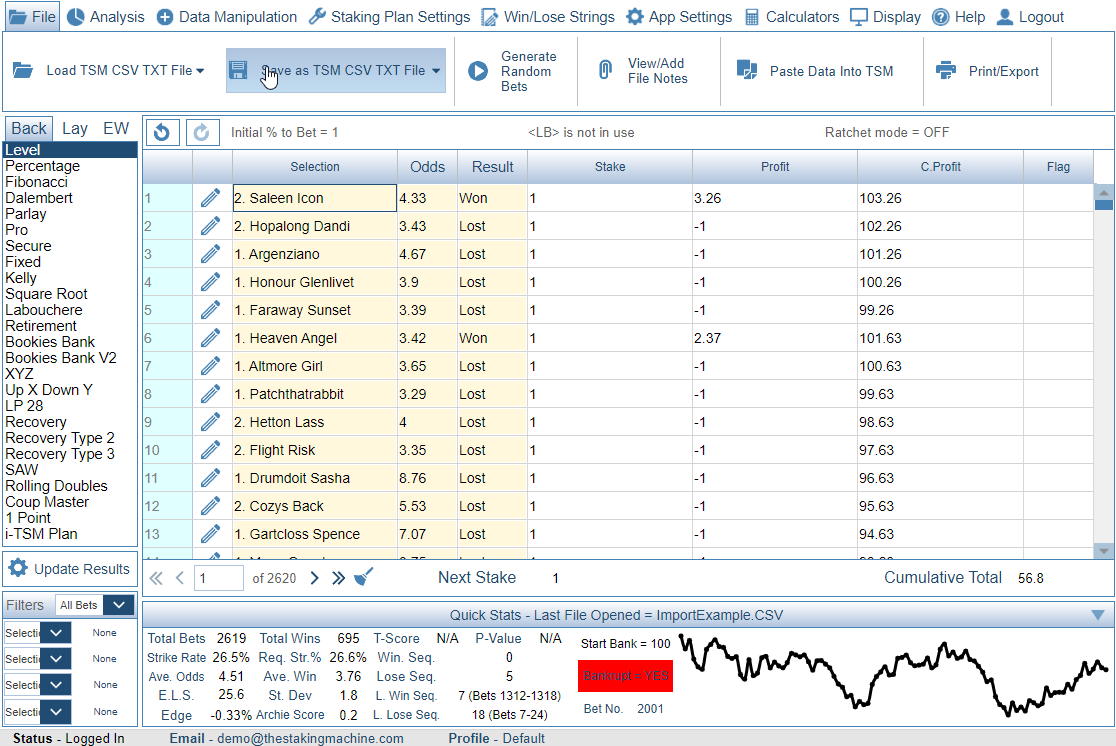Pasting Data into the TSM
Horizontal Menu - Browser Width Greater Than 1100 pixels (Desktop Computer,Laptop, Some Tablets)
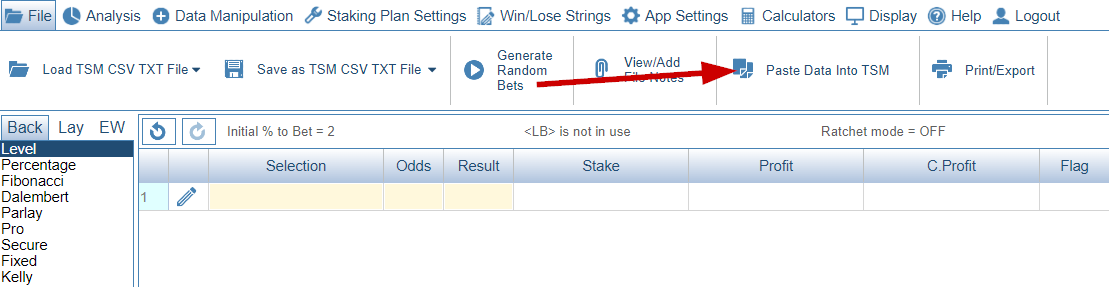
Vertical Menu - Browser Width Less Than 1100 pixels (Some Tablets, Mobile)
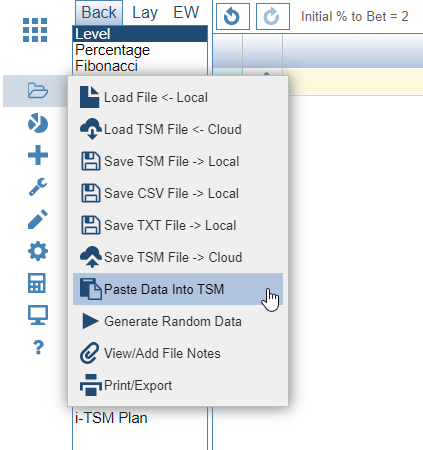
This feature in the TSMapp makes the importing of data from excel, OpenOffice, text files and other files extremely easy.
Lets run through an example. In the screenshot below you can see a set of a data that contains many columns. As long as we have a Selection, Odds and Result column we can use the data. When importing data we can only import Decimal Odds.
Highlight all the data and copy it to the computer clipboard. In Excel this can be done by selecting the data and then either right click on the mouse and press copy or simply press Ctrl & C.
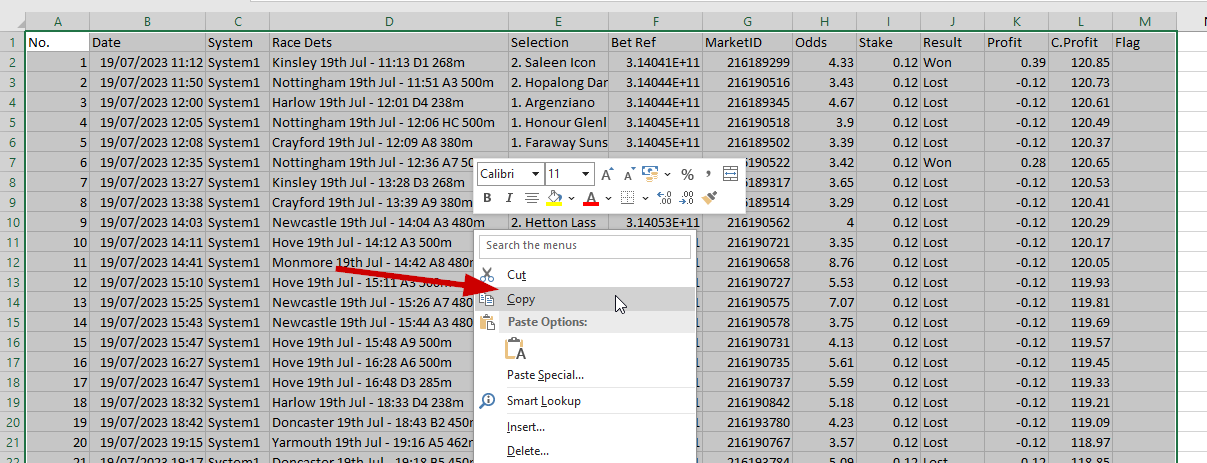
Now - back in TSMapp Press the 'Paste Data into TSMapp' Button.
This brings up a new screen. To copy paste into the yellow text box we simply let the browser do the work. On Windows browsers you can press Ctrl & V or Right click on the mouse and paste the data as in the screen shot below. Use whatever native system you would normally use to paste data in your browser.
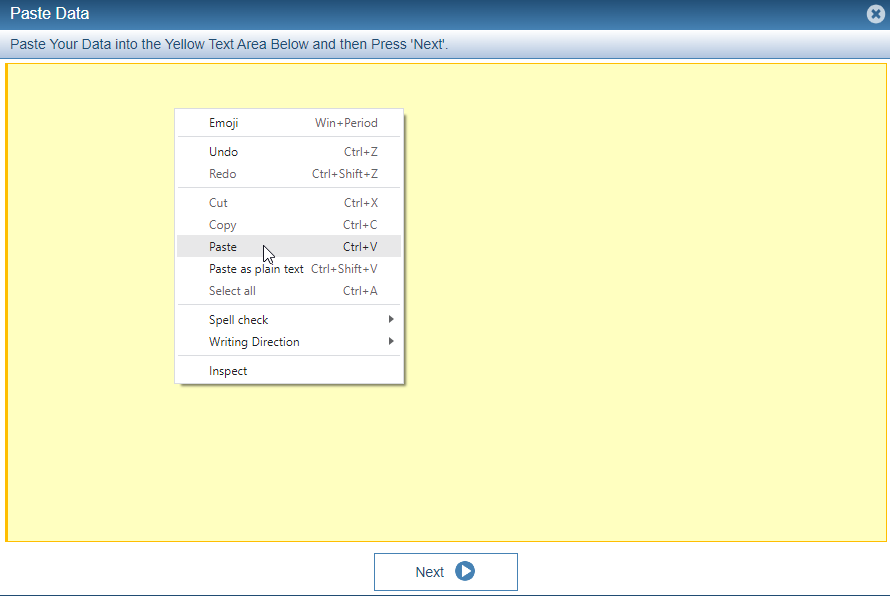
Once the data is pasted into the Text Box the 'Next' Button becomes enabled. Press 'Next'.
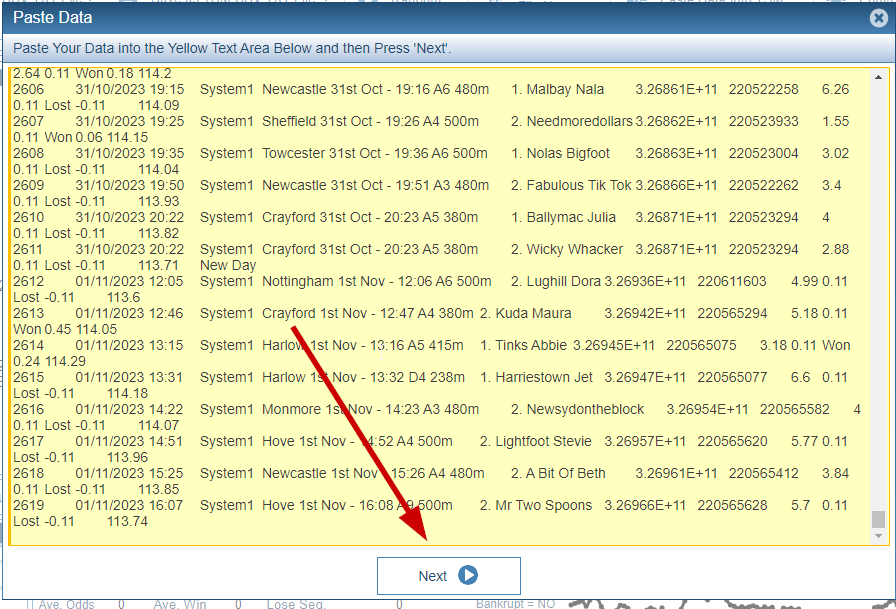
The data is now displayed in the TSMapp Import Wizard. You can start the process of arranging your data.
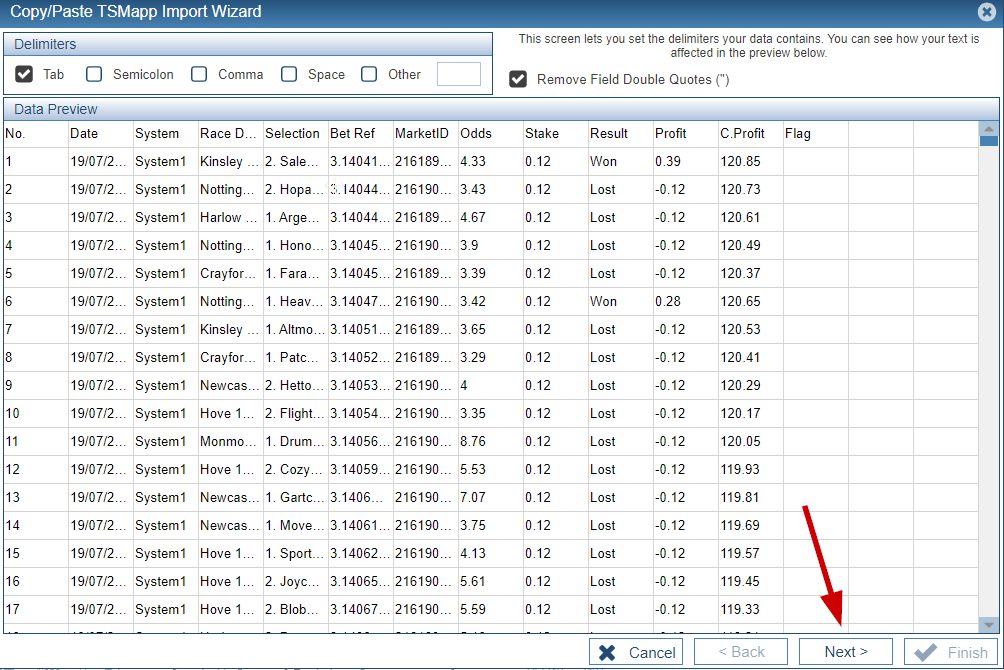
When pasting the data from Excel we need to use the default delimiter of TAB. This has the result of putting the data in the columns as shown above.
Now press the 'Next' Button.
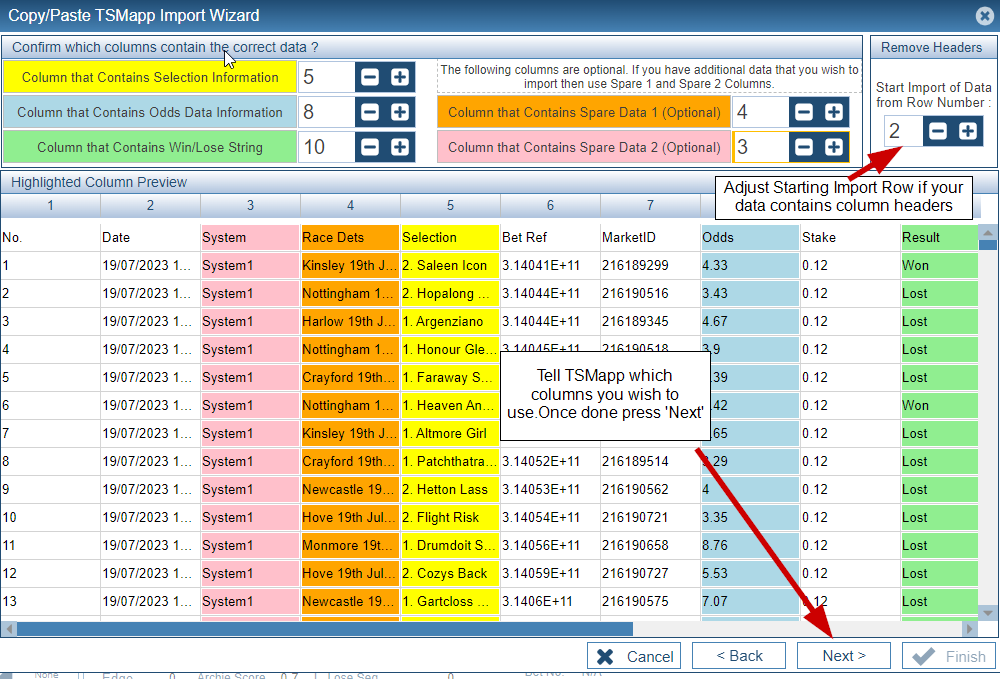
You can see on this screen we MUST tell TSMapp which columns contain the data we need. Notice also how the Start Import of data from Row Number is set to 2. This means that we miss out the first row containing headers.
Once happy press 'Next'.
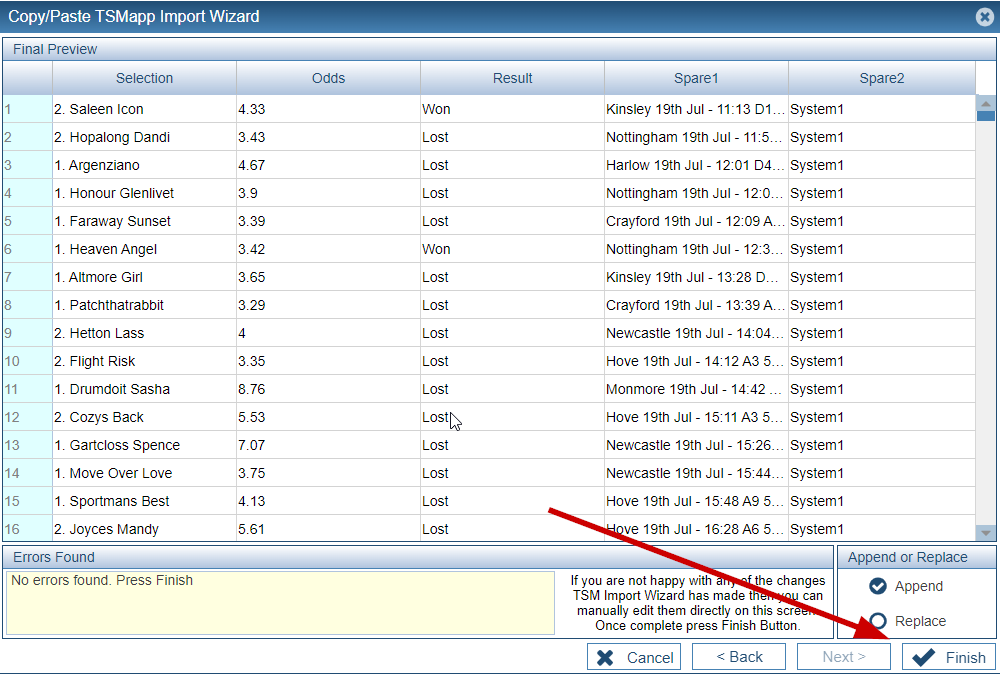
TSMapp validates the data for you. In the example above there are no errors. You can either append the data to the current data you have or replace the data. Once complete press the 'Finish' Button.
If there are missing rows or missing odds or missing bet selections or even missing results TSMapp will create fake data for you and let you know in the Errors Found Text Box. You can manually edit any changes made directly on this screen.
There is a limit to the amount of data you can paste in. If you find your unable to paste all your data in one go you may need to split it up into smaller parts.
Once you press Finish you are taken back to main screen with the data now added.