Settings Files
Access Settings Files through the Staking Plan Settings Tab

In TSM we can create numerous settings files to use. A settings file contains all our staking plan and application settings data. If we are using more than instance of TSM, we would need to use 2 separate settings file in order to avoid any crossover.
When you first start TSM you are using the Default Settings File. The Default Settings File cannot be deleted. When the Default Setting File is being used any changes to any of the TSM settings are stored in the Default Profile.
This can be confusing when using multiple selection systems. Sometimes it may be easier to Create a new Profile JUST for the additional Selection System.
This is done by pressing the Settings File Management Button.
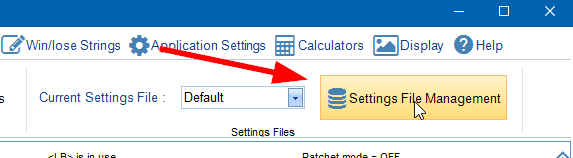
A new screen appears as below -
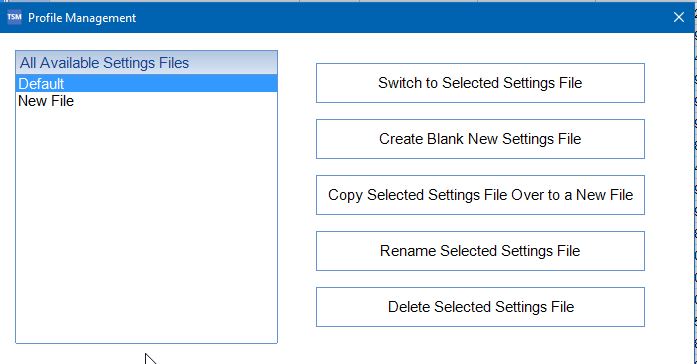
- Switch to Selected Settings File - Switch TSM to Selected Settings File
- Create Blank New Settings File - Creates a New Settings File based off the original settings in the Default Settings File.
- Copy Selected Settings Over to a New File - Creates a New Settings File but uses the settings from the currently selected Settings File.
- Rename Selected Settings File - Renames Selected Settings File
- Delete Selected Settings File - Deletes Selected Settings File.
Once new Settings Files have been created you can change files very quickly using the drop down.
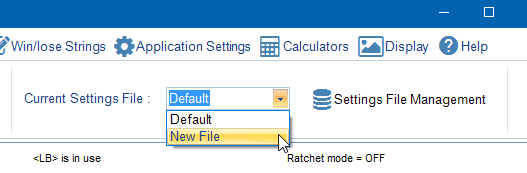
Settings Files becoming extremely important when using Multiple Instances of TSM.
Further details regarding Multiple Instances can be found under - New TSM Instance
If you have 2 instances of TSM open that are both linked to the Default Settings File then they will share the same settings. If you make a change in one instance of TSM this will also be reflected in the second instance of TSM even though you haven't made any changes in that instance.
Each Instance of TSM should be using a different settings file. The Settings File that you are using is always added to the Main Screen Text as below.
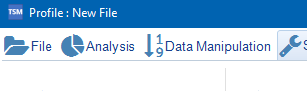
If you wished to link a settings file to a particular TSM File so that it was used each time you loaded the TSM File you can use the View/Add Notes Feature.
Further details regarding View/Add File Notes - View / Add File Notes
